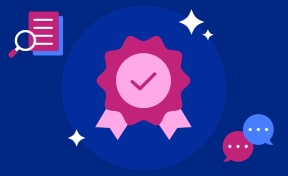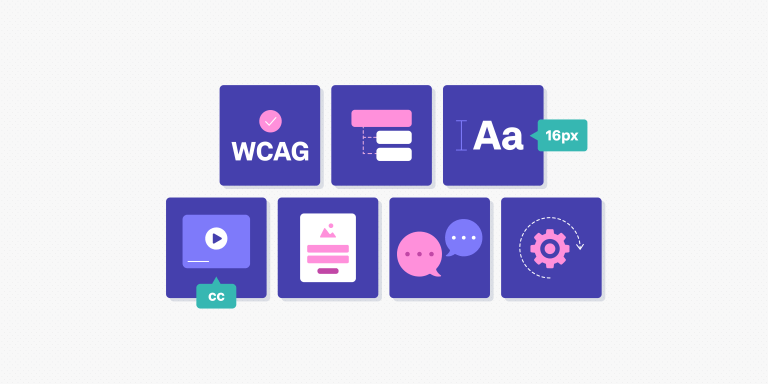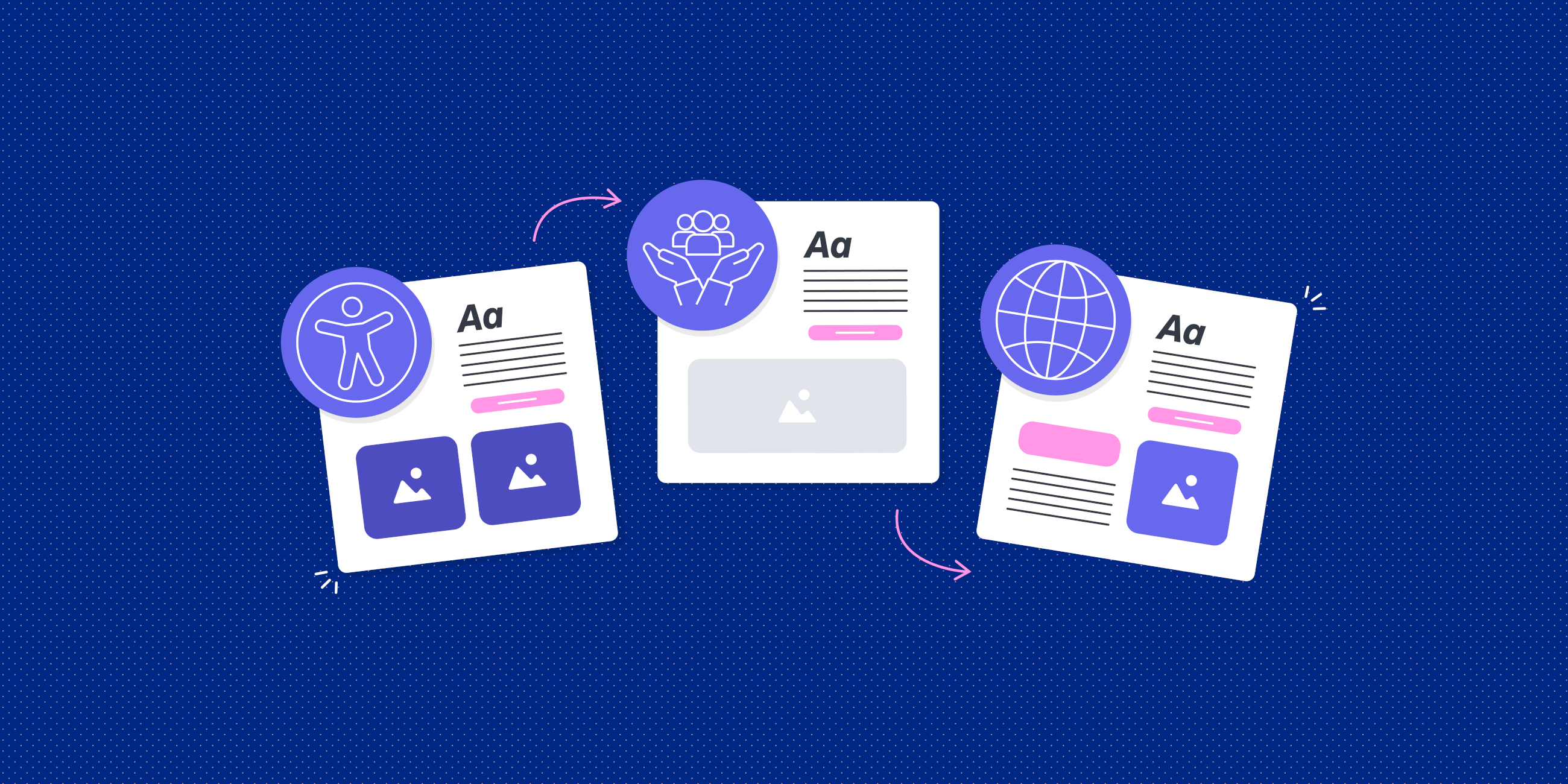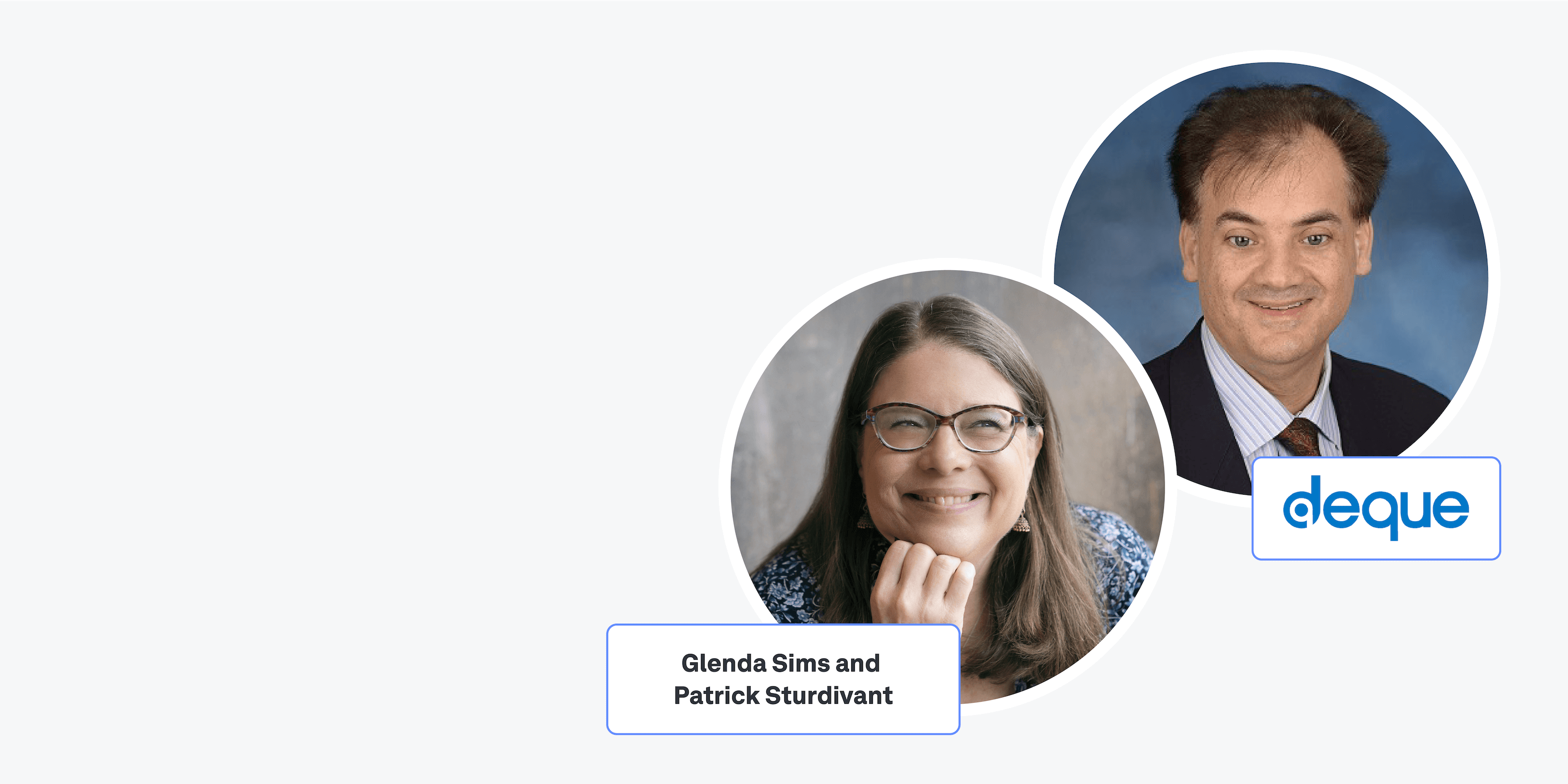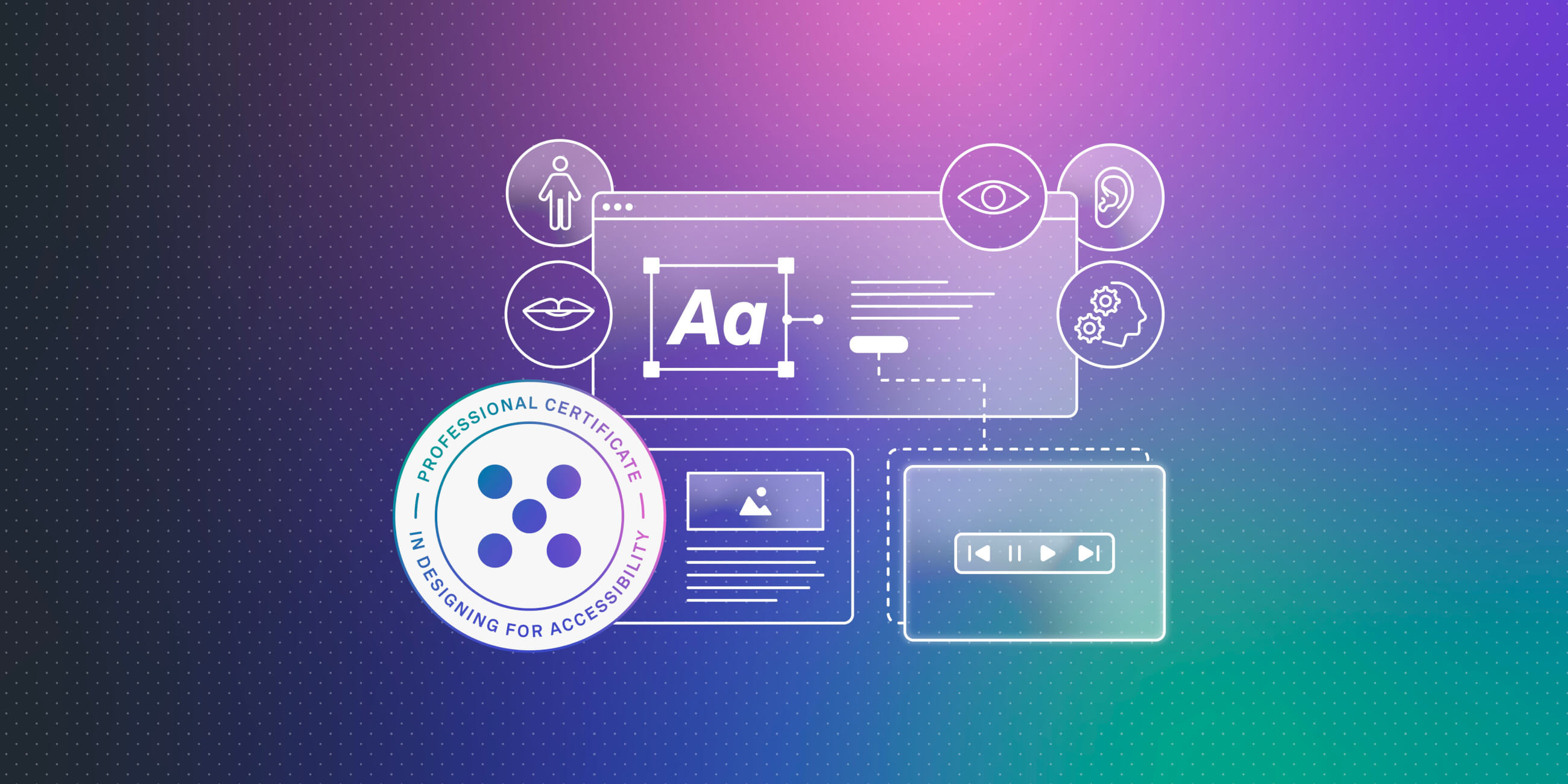Whether you’re starting from scratch or improving an existing website, you must design for accessibility. This ensures that your website can be used and enjoyed by everybody — and it’s not just a nice-to-have.
If you want to gain and retain loyal customers and remain legally compliant, accessible design is non-negotiable.
But what exactly does it mean to design for user experience accessibility? And what does that look like in practical terms?
We’ve covered everything you need to know in this guide, complete with actionable tips and best practices.
What is user experience accessibility and why does it matter for your website?
When designing a website, your ultimate goal is to deliver a great user experience. It should feel logical, intuitive, and hassle-free, enabling users to navigate easily and complete their desired tasks.
That quality of experience should be available to everybody, including people with disabilities — and that’s where accessible design comes in.
User experience (UX) accessibility ensures that everyone can use and enjoy your website. This means designing with diverse user needs in mind, including those of people with visual, auditory, motor, or cognitive disabilities.
And, more broadly, it’s about creating all-round better, more inclusive products and services. That’s because accessible design is, by default, good design.
When you prioritise accessibility, you automatically improve your website’s navigation, readability, and overall usability. That’s beneficial to all users — helping you to boost engagement, drive conversions (if that’s your goal), and keep your customers happy and loyal.
Beyond creating a flawless and inclusive user experience (which should be incentive enough!), accessible design is also a matter of legal compliance. Under the European Accessibility Act (EAA), all digital products and services within the EU must meet a universal set of accessibility standards.
Organisations that fail to comply with these standards after the June 2025 compliance deadline face hefty fines, not to mention the very expensive risk of losing valuable customers.
Ultimately, if you want to deliver a great user experience and meet legal requirements, you have to care about accessibility.
So, how can you optimise your website to be more accessible and inclusive? Let’s find out.
How to optimise your website for user experience accessibility: 7 practical tips
Whether you’re designing your website from scratch or optimising an existing site, enhancing accessibility will automatically improve the overall user experience — and it’s much easier than you might think. With small yet impactful adjustments, you can give your website a major usability boost.
So let’s get to it! Here are seven practical tips to make your website more accessible.
1. Ensure your website meets WCAG standards
The Web Content Accessibility Guidelines (WCAG) are an internationally-recognised set of standards for making digital products and content accessible to people with disabilities — and, when optimising your website for user experience accessibility, they should be your first port of call.
Developed by the World Wide Web Consortium, the guidelines are rooted in four key principles (often abbreviated as ‘POUR’):
- Perceivable: Users must be able to perceive your content in a way that works for them — be that visually, audibly, or through assistive technologies.
- Operable: Users must be able to operate your website using different input methods, including keyboards, screen readers, and voice commands (not just a mouse).
- Understandable: Your website should be easy to read, understand, and interact with, ensuring that users don’t get lost or confused.
- Robust: Your website should work well across different devices, browsers, and assistive technologies — and it should evolve with these technologies to ensure long-term usability.
Here’s how to ensure you’re meeting WCAG standards:
- Familiarise yourself with WCAG 2.2 guidelines, which outline best practices for accessibility.
- Aim for at least WCAG Level AA compliance. This covers essential accessibility features such as sufficient contrast ratios, keyboard accessibility, and alternative text for images.
- Use automated tools like WAVE, Axe, or Google Lighthouse to check your website’s compliance and identify issues.
- Follow the remaining tips and strategies in our guide — they’ll all help to ensure that your website is WCAG-compliant.
With the POUR principles in mind, let’s explore more concrete actions you can take to improve your website’s accessibility.
A well-structured website is essential for all users, and it’s especially important for those relying on screen readers, keyboard navigation, or voice commands.
Clear and consistent navigation makes it easier to find information and interact with the website — whether a user is doing that visually and using a mouse, or if they’re using assistive technology to interpret the website’s content and layout.
Follow these tips for a more intuitive, accessible website navigation and structure:
- Use clear and predictable navigation menus so that users always know where they are and how to move between pages. This should be factored in when you’re defining your site’s information architecture, ensuring a logical structure that aligns with user needs and expectations.
- Ensure that all interactive elements (like buttons, links, and dropdown menus) can be accessed using a keyboard — not just a mouse. Users should be able to navigate with the ‘Tab’ key and activate elements using ‘Enter’ or ‘Space.’ This should be considered during wireframing and prototyping, and implemented correctly by developers (using proper HTML semantics).
- Structure all content logically with H1-H6 heading tags. Heading tags essentially define the structure of a webpage, allowing both people and screen readers to understand the content hierarchy. If you were defining the structure for a blog post, for example, you’d label the title as a H1, sections as H2s, and subsections as H3s, and so on.
- Provide skip links at the top of each page so that keyboard users can jump straight to the main content without having to ‘tab’ through every menu item. This is usually implemented during the development phase.
When defining your website’s structure, be sure to base your decisions on thorough user research. This will help you meet your target users’ expectations and come up with a structure that feels logical and intuitive.
3. Enhance text readability
Easily readable text is key for accessibility, ensuring that everybody — including people with visual impairments, dyslexia, and cognitive disabilities — can comfortably consume your content.
Here are some simple yet effective ways to enhance text readability across your website:
- Use easy-to-read fonts like Arial, Roboto, or Open Sans, and avoid overly decorative or italicised text (especially for long blocks of content).
- Maintain a high contrast ratio between text and the background. WCAG recommends a contrast ratio of at least 4:5:1 for normal text and 3:1 for larger text. You can test your contrast ratio using tools like WebAIM’s Contrast Checker.
- Design with responsive grids and flexible layouts to ensure that users can scale text up (i.e. enlarge it) without breaking the design. In tools like Figma, you can experiment with different font sizes to make sure that text scales up without overlapping with other design elements.
For more text tips, check out our complete guide to typography design.
4. Optimise all images and media
Images, videos, and other media elements should be accessible to users who are blind, have low vision, or are deaf or hard of hearing.
Whenever you feature such content on your website, you must present it in a way that’s meaningful and understandable beyond sound and visuals.
Here are some accessibility essentials for images and media:
- Add alt text (alternative text) to every image to describe the content. Alt text should be concise and descriptive, for example: “A woman working on a laptop in a café” rather than simply “a digital nomad”.
- Provide captions and transcripts for videos to assist users who are deaf or hard of hearing. This is also useful if people are viewing videos in a setting where they need to keep the volume down.
- Avoid using images of text — these cannot be interpreted by screen readers. Wherever possible, use real text or incorporate both (e.g. an image version and a text-only version).
Without these best practices, you’re effectively rendering images and videos completely inaccessible to many users — which is the epitome of bad UX.
5. Design accessible forms
Believe it or not, forms are one of the most common areas where accessibility issues arise.
Many users rely on assistive technology to navigate and complete forms — and this can turn into an impossible task if you’ve got unclear labels, missing or confusing instructions, or less-than-optimal keyboard navigation.
Follow these tips to ensure your website forms are well-structured and easy to navigate:
- Use descriptive labels above each form field (instead of placeholder text) so that screen readers can identify and interpret them.
- Provide helpful error messages that guide the user when things go wrong. For example: “Your password must be at least 8 characters long” is much more helpful than “This password is too short!”
- Leave plenty of space between form fields, and make sure they have large clickable areas (touch targets) so they’re easier to select without error.
- Enable keyboard navigation so that users can tab through each section and submit the form without using a mouse.
Completing forms is often a crucial step in the customer journey — whether it’s signing up for a new product or making a purchase — so it’s absolutely essential that forms are user-friendly and accessible.
For more tips, follow our ultimate guide to form design.
6. Use accessible and inclusive language
Language has a major impact on accessibility. The words we use are incredibly powerful, and they can make the difference between someone feeling valued and included, or overlooked and excluded (and that applies in all areas of life, not just product design).
At the same time, all product-related copy should be clear and easy to understand, with no room for ambiguity or misinterpretation.
So, how can you ensure that you’re making the right word choices?
- Keep sentences short and to the point. Avoid overly long, complex sentences, and write in a way that’s clear and straightforward. Say what you mean and mean what you say!
- Write with your audience in mind, avoiding jargon and technical terms wherever possible. If you have to include terminology or references that the reader may not understand, provide a brief explanation.
- Use gender-neutral language, avoid phrases that reinforce negative stereotypes, use ability-inclusive language, and use language that acknowledges and respects different cultural and racial identities.
- Be mindful of cultural references, idioms, analogies, or word choices that might not be universally understood.
For a more in-depth exploration, refer to our article: What is accessible design and why it matters.
7. Test and optimise continuously
Bear in mind that optimising your website for user experience accessibility is not a one-time fix. It’s an ongoing endeavour (like most things in product design!), requiring continuous testing and improvements.
Here are some tips to help you continuously optimise your website for accessibility:
- Conduct manual UX testing with screen readers to experience your website from different perspectives and make improvements.
- Whether you’re conducting user research or running usability tests, make sure you’re gathering feedback from a diverse user base — including users with disabilities and people who use assistive technologies. You can learn how to incorporate user feedback in product design here.
- As we mentioned earlier in our guide, use automated tools like Lighthouse, WAVE, or Axe to scan for accessibility issues.
With regular testing, you can quickly identify and address issues, keep up with best practices, and make sure your website remains legally compliant — and, most importantly, accessible and enjoyable for everybody.
The takeaway
Accessibility is not just a nice-to-have, nor is it a simple box-ticking exercise. If you want to create websites, products, and services that are usable and enjoyable for everybody, you must design with accessibility at the forefront.
Throughout this guide, we’ve shared some practical tips and best practices you can follow to optimise your website for user experience accessibility. Beyond the strategies we’ve provided, make sure you stay up-to-date on accessibility standards, the evolution of assistive technologies, and the needs and challenges of diverse user groups.
And always remember: good design and accessible design are one and the same; you can’t have the former without the latter.
Learn more about great design
If you’d like to learn more about how to design exceptional products and services, continue with these guides:
- 5 inspiring product design examples (and what we can learn from them)
- Everything you need to know about usability testing
- What is systems thinking, and how can you apply it to product design?
Are you ready to sharpen your skills in accessible design? Then consider the UX Design Institute’s Professional Certificate in Designing for Accessibility. In 10-12 hours, you’ll learn to design in line with key accessibility standards and create more inclusive digital experiences for everyone. This university credit-rated course will take you through an expert-led curriculum, developed in collaboration with leading accessibility experts in the industry.
You’ll graduate with an industry-recognised certificate and the confidence to apply your newfound skills to real-world design challenges.